Managing Domains with PDG Mail
Managing Domains with PDG Mail
Learn how to add and manage your custom domains with PDG Mail, including domain verification and email routing setup.
About Domain Management
In order to have email accounts active, you need to first add your domain(s) to your PDG Mail account. You can add a number of domains to your account based on your plan, which can be used for email accounts and aliases.
Adding Your Domain
To add your domain to PDG Mail:
- Log in to the PDG Mail portal
- Click on Domains
- Click "Add Domain"
- Type your domain name (without the www, just the name as domain.com not www.domain.com)
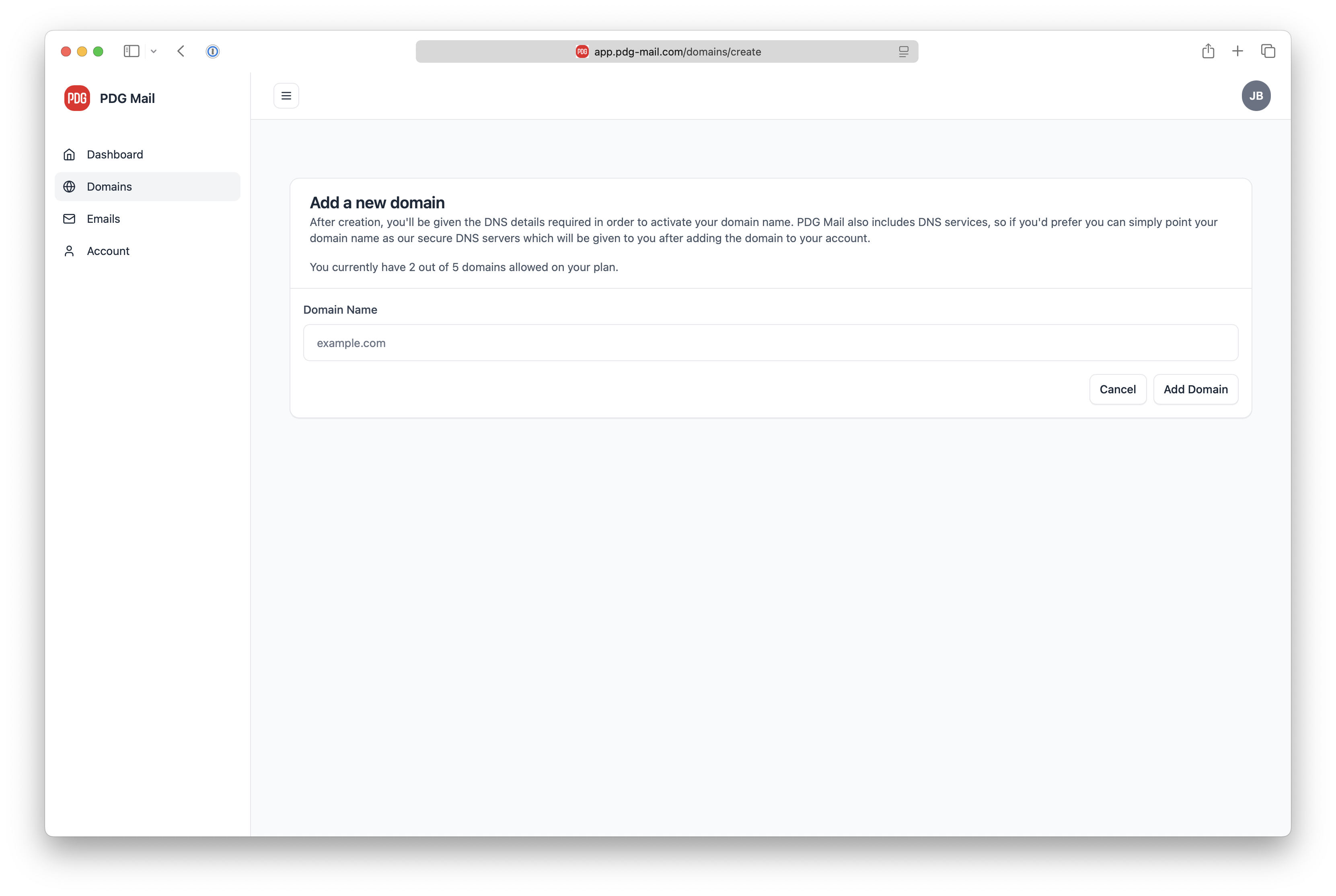
Domain Status
Once your domain is added to your account, you will see the status change to "inactive". The domain will become active once you either:
- Point your domain name at our MX records, or
- Use our DNS servers
Once active, emails will start to flow. Please see our DNS Configuration Guide for more information about changing the DNS entries.
Need Help?
If you encounter any issues with domain setup, please:
- Check our DNS Configuration Guide
- Visit our Troubleshooting Guide
- Contact our Support Team